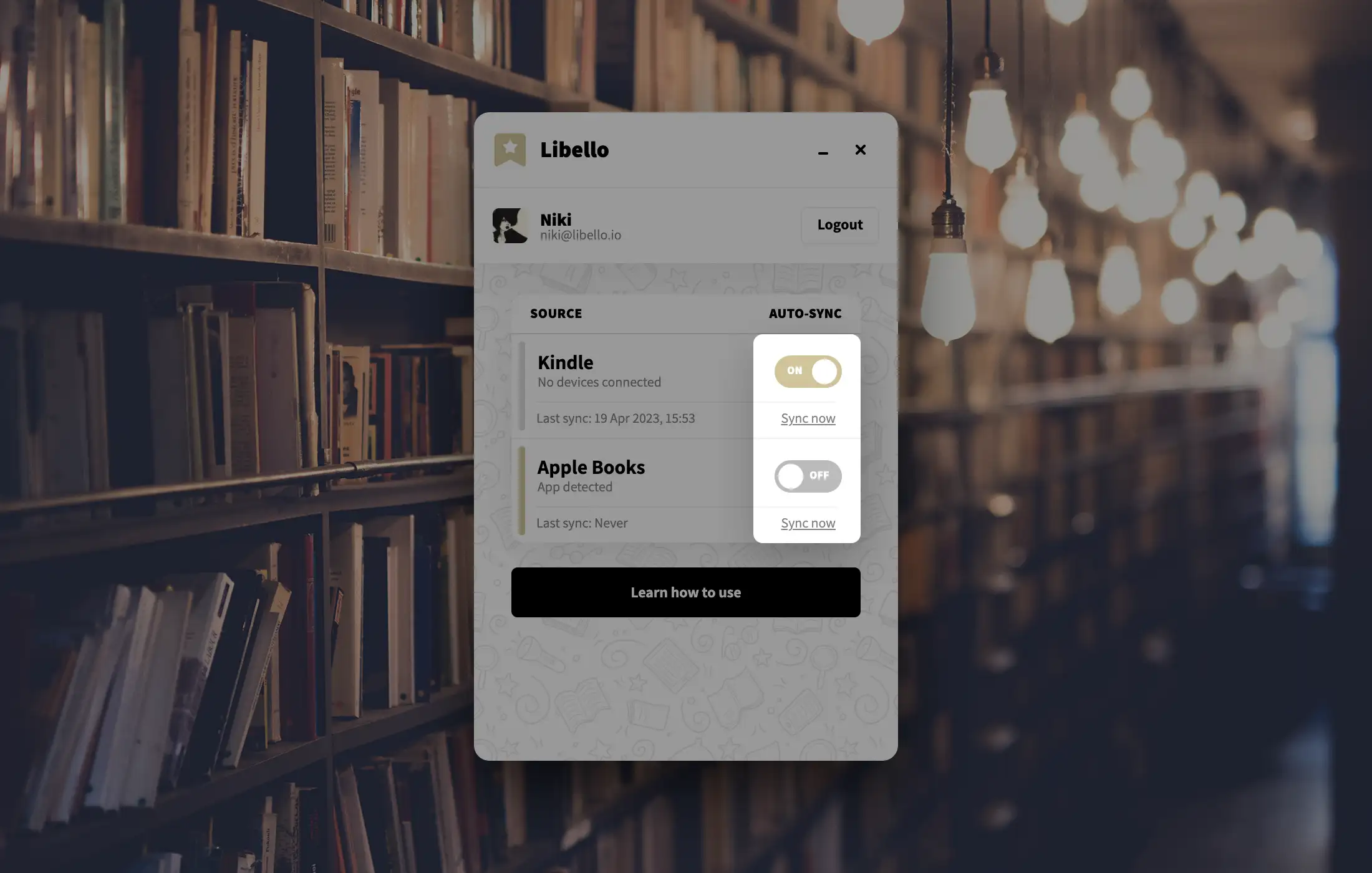How to use app?
1. Open the app
Open the Libello app.

2. Login to the app
A login screen will open, which will allow you to login with e-mail and password that you use on Libello website. If you don't have an account yet, you can create a new one.
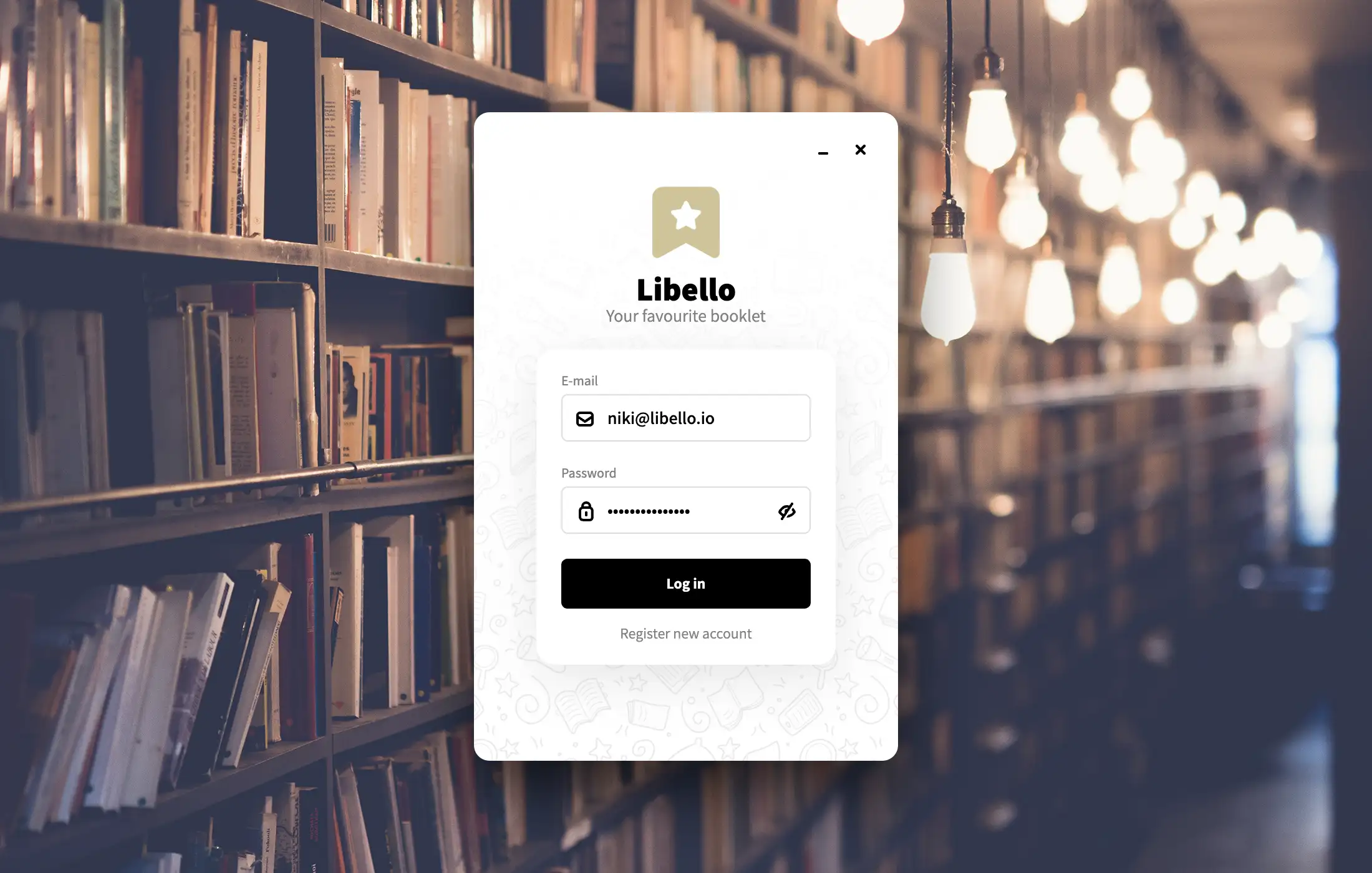
3. Use the app
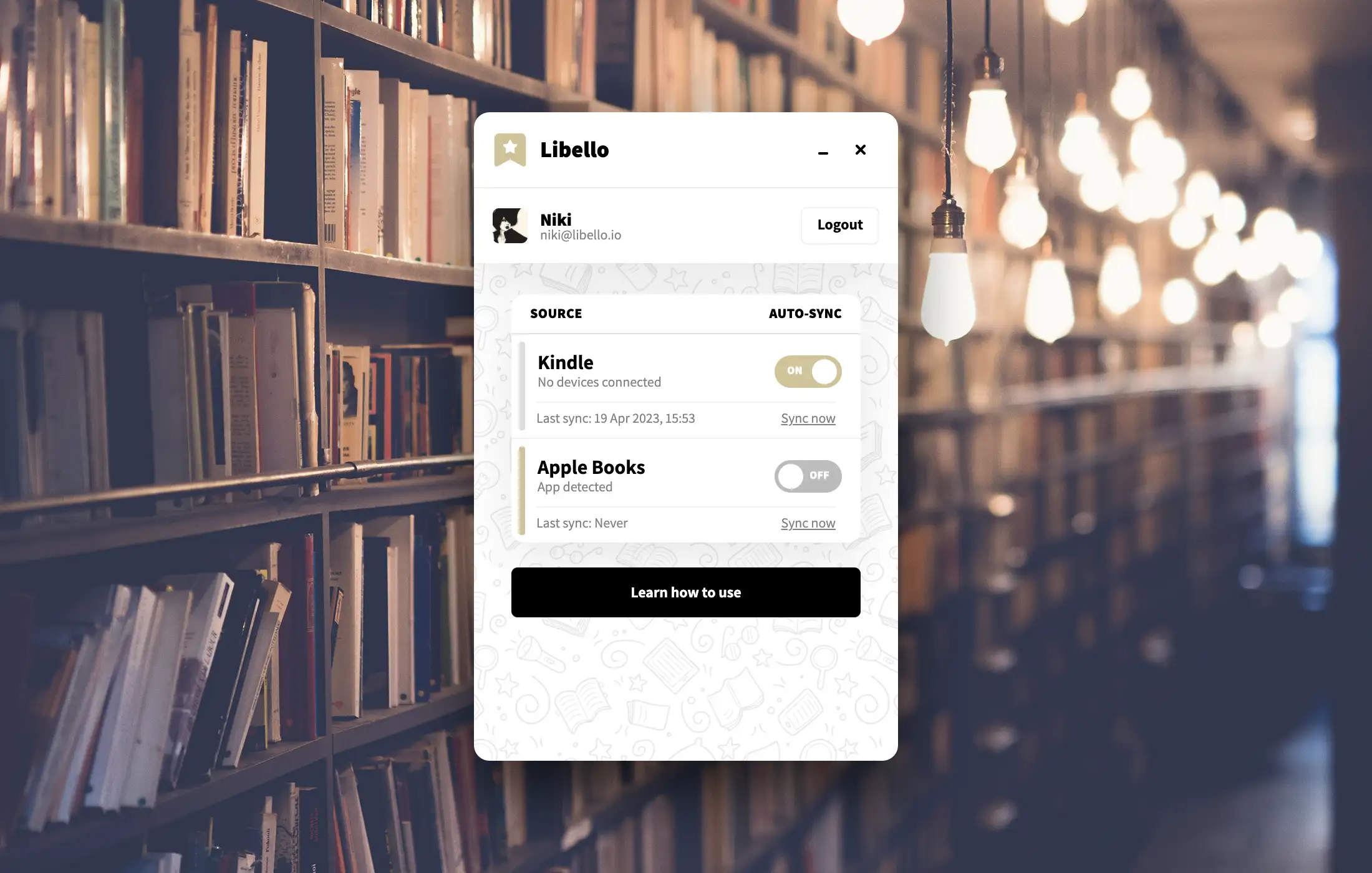
3.1 User information
Right below that there is user information section on the left (with avatar, name, and e-mail address) and logout button on the right.

3.2 List of sources
The main section of application is a list of supported sources.
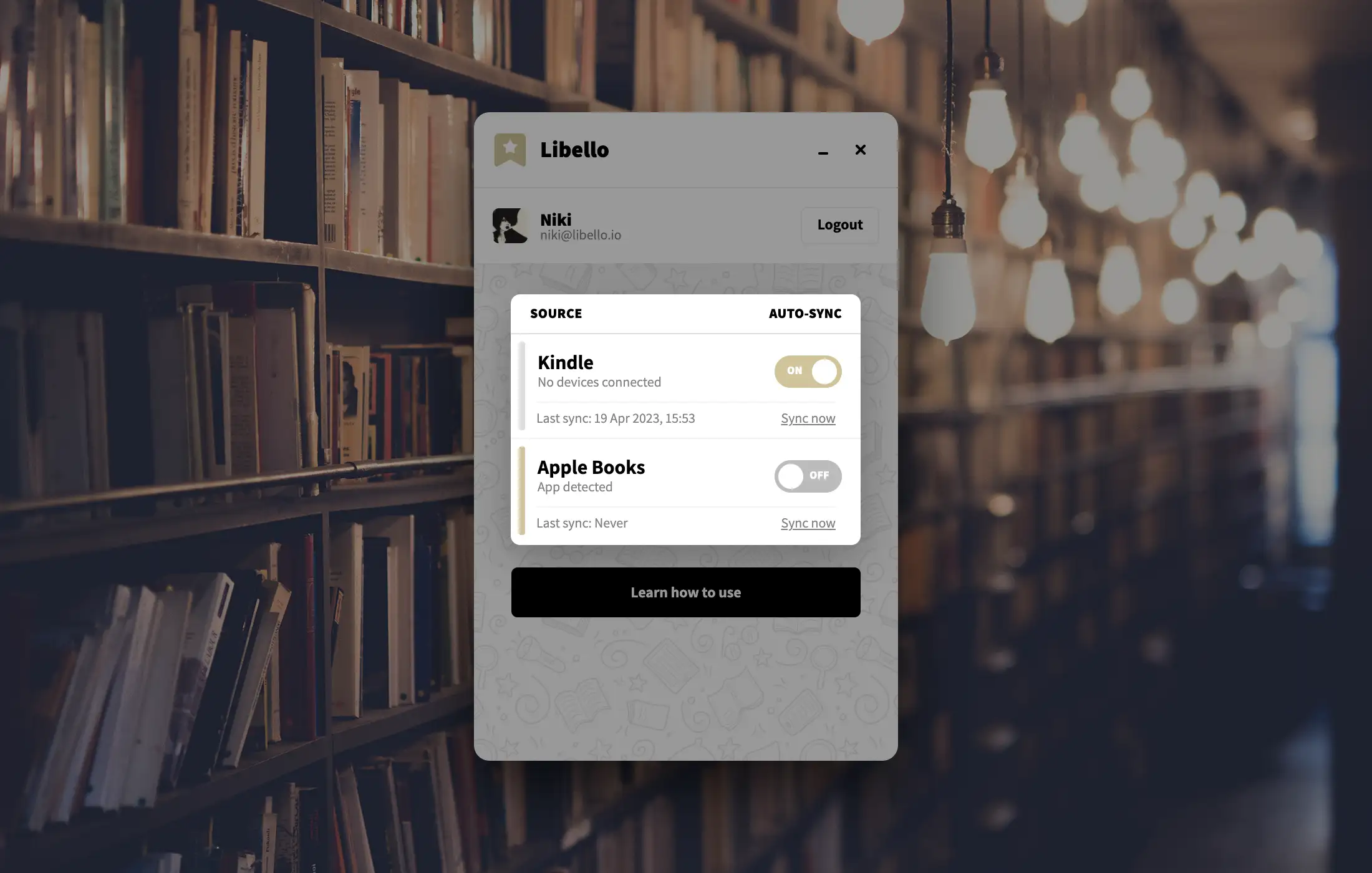
If the source is not available for syncing (because no devices are connected or apps aren't installed on computer), you will se a light gray bar on left. If the source is available, the bar will be colored in gold.
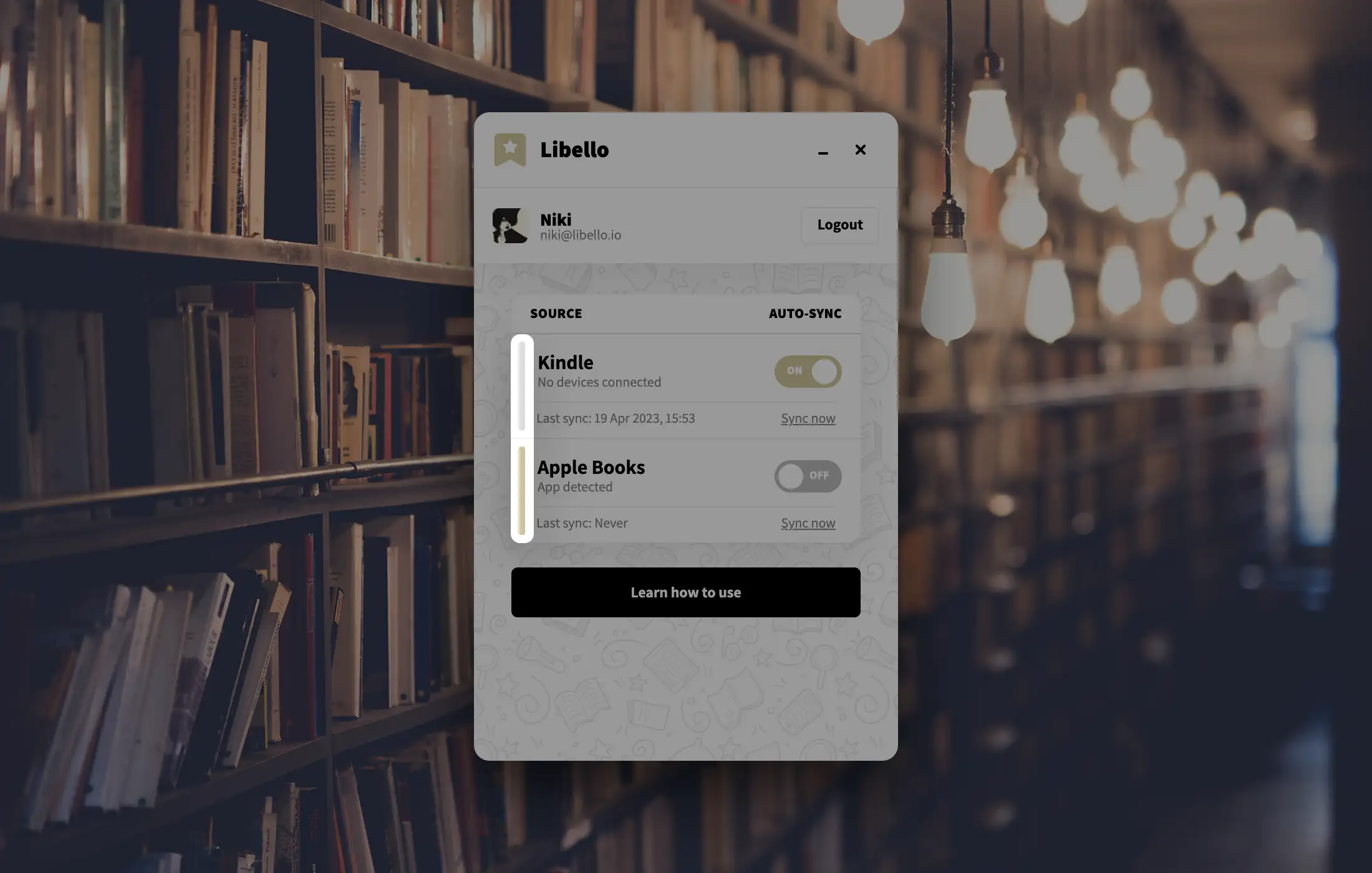
Each source has its own name and last sync date and time.
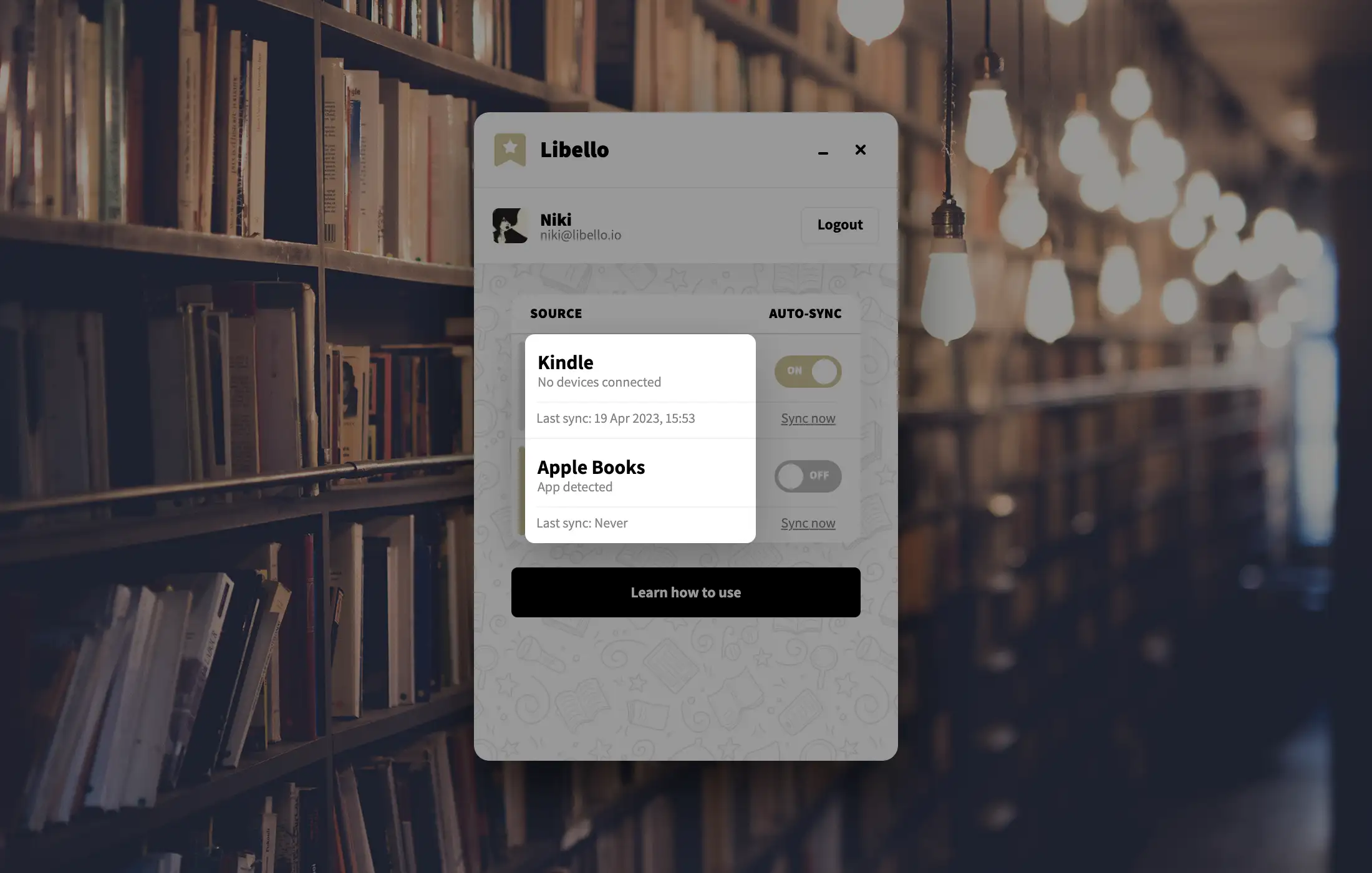
On the right there is auto-sync setting that you can disable or enable. If you wish for Libello app to communicate automatically with Libello whenever there is something new available, you can enable auto-sync. Otherwise, you will need to click on [Sync now] light gray button whenever you want the content to get synced.