Kindle app on iPad
To use Libello with Kindle app on iPad, you will need:
- iPad
- Kindle app
- Mail app
1. Open Mail app on your iPad
Having working Mail app on your iPad is a requirement if you want to sync your Kindle app highlights and notes.
- Install the Mail app if you didn't yet
- Open the Mail app
- If no e-mail address is set, make sure to set up one - Mail app offers different options for quick setup with Gmail and other popular e-mail address providers
2. Open Kindle app on iPad
Open your Kindle app.
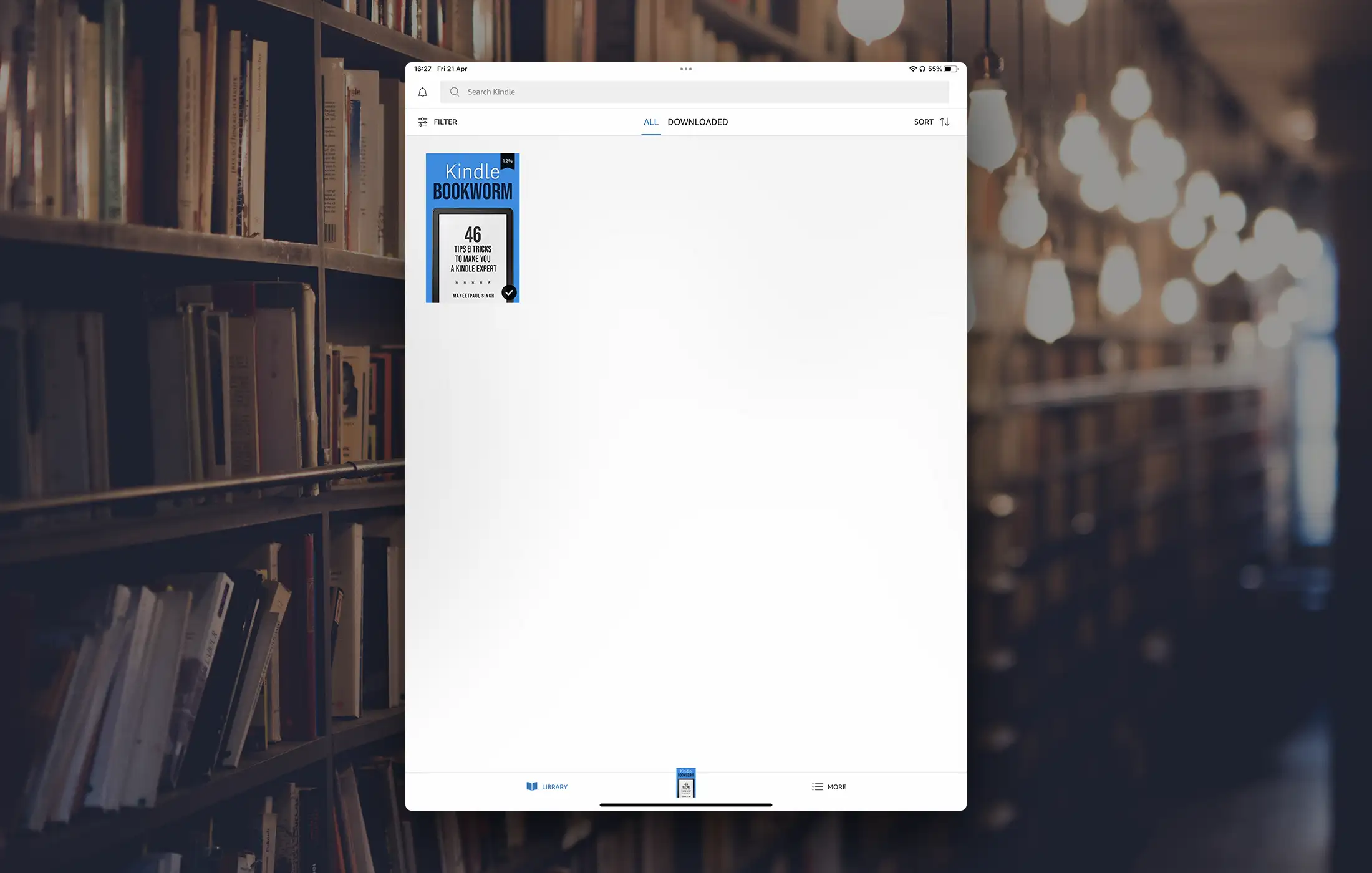
3. Open the book
Find the book for which you want to sync highlights and notes and open it.
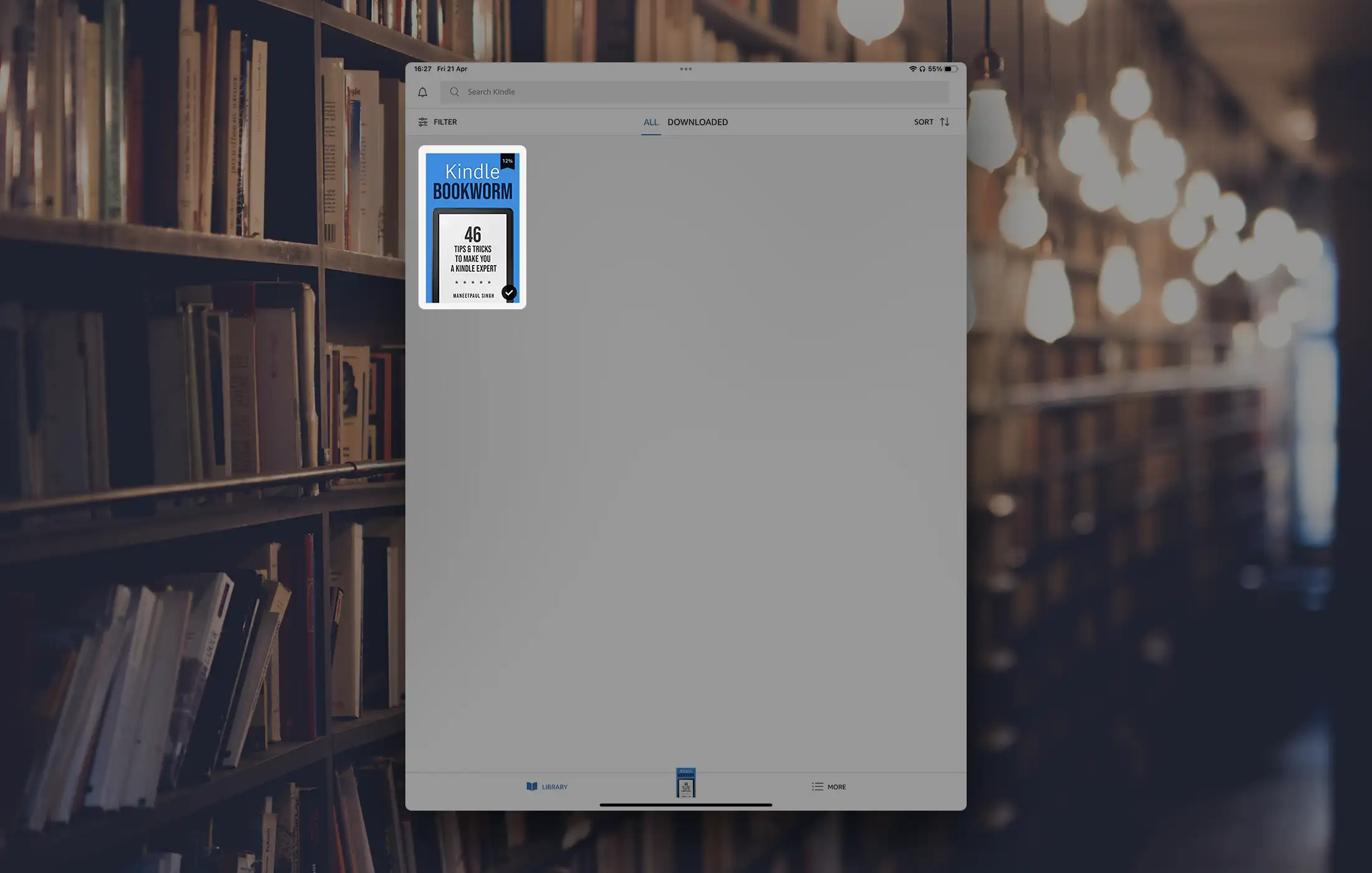
4. Open book's notes
Tap on the top of your book to open up menu.
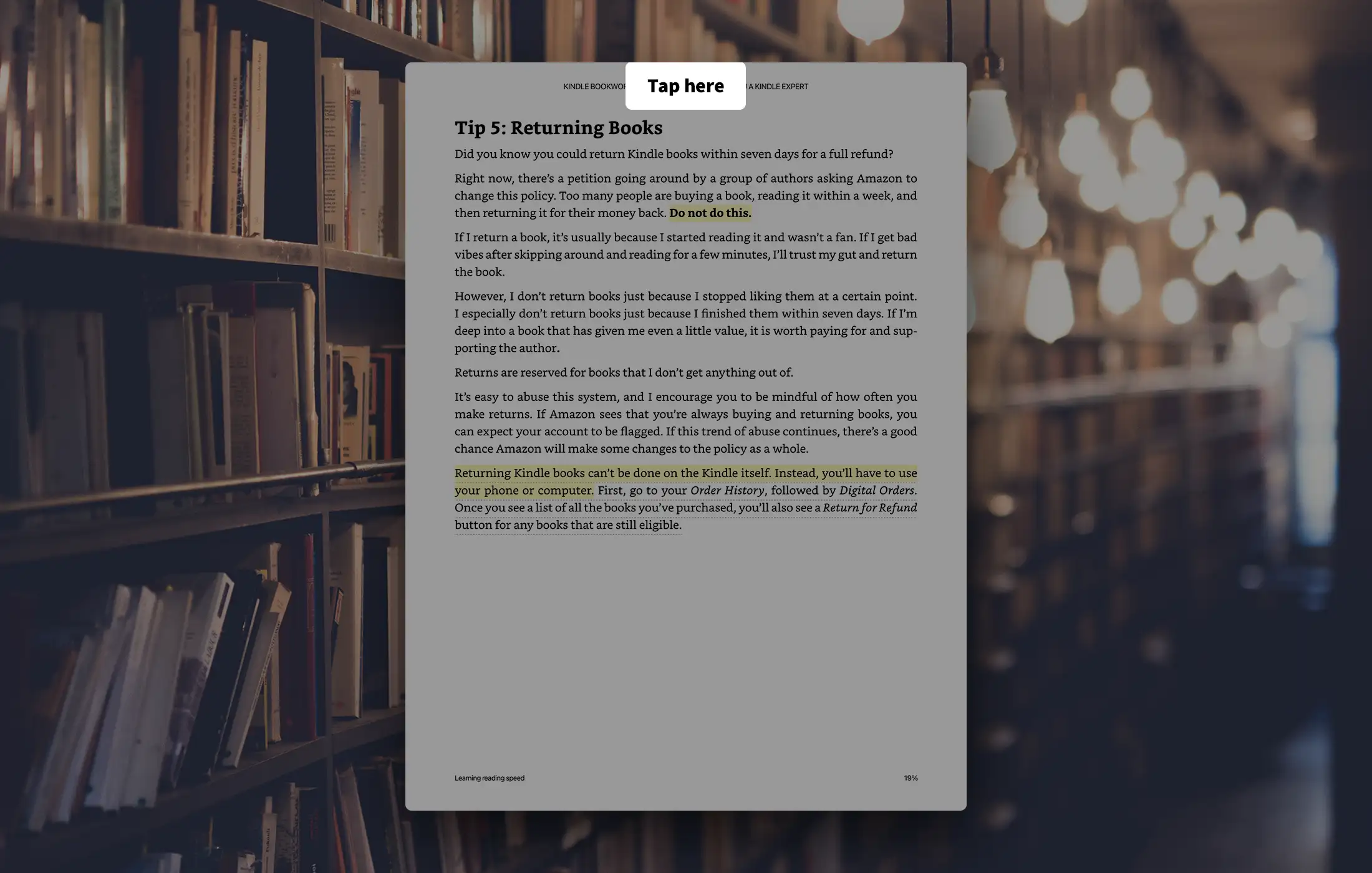
Tap on the icon for notes.
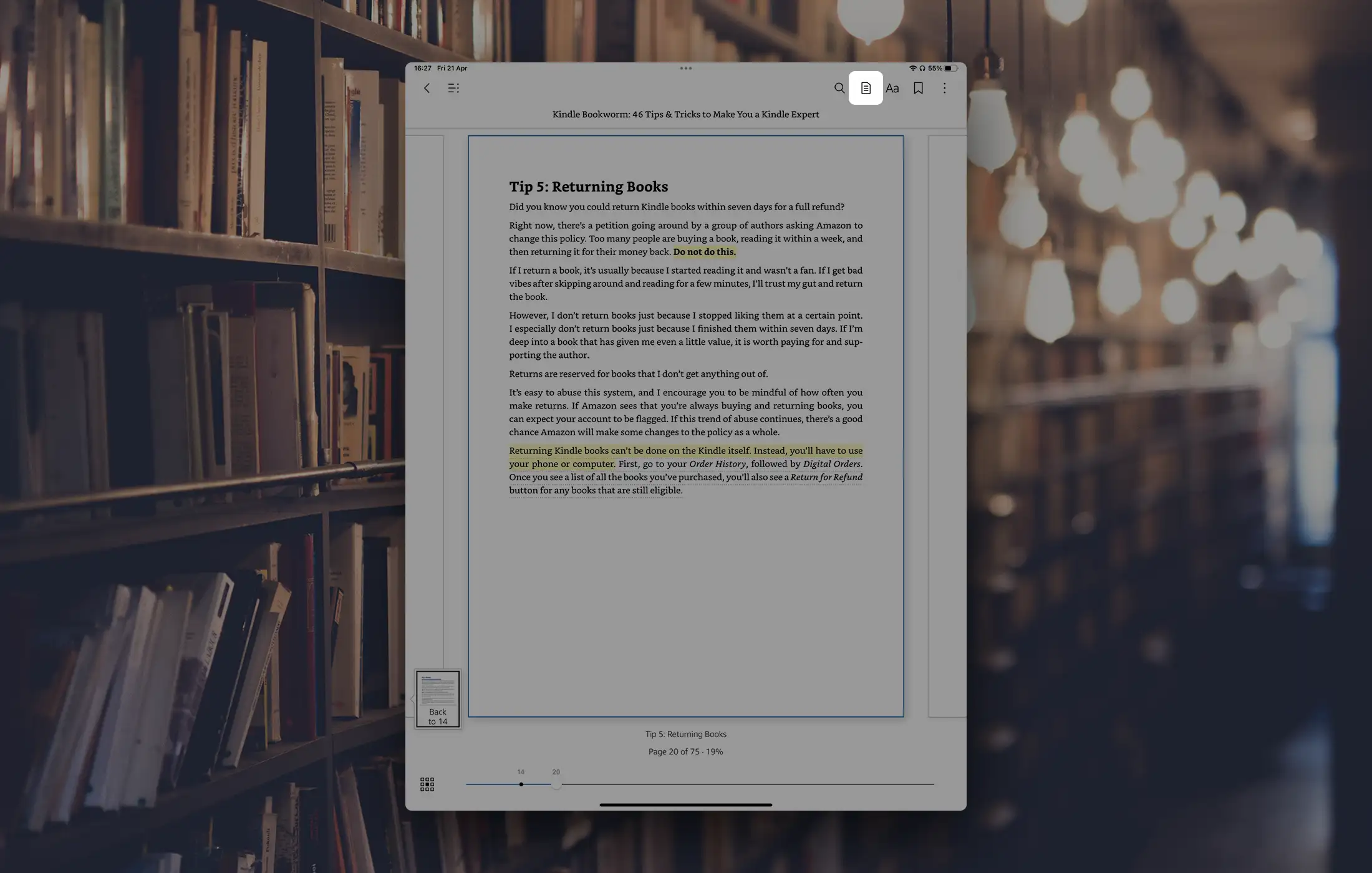
Notes will open and you need to tap on the icon for sharing.
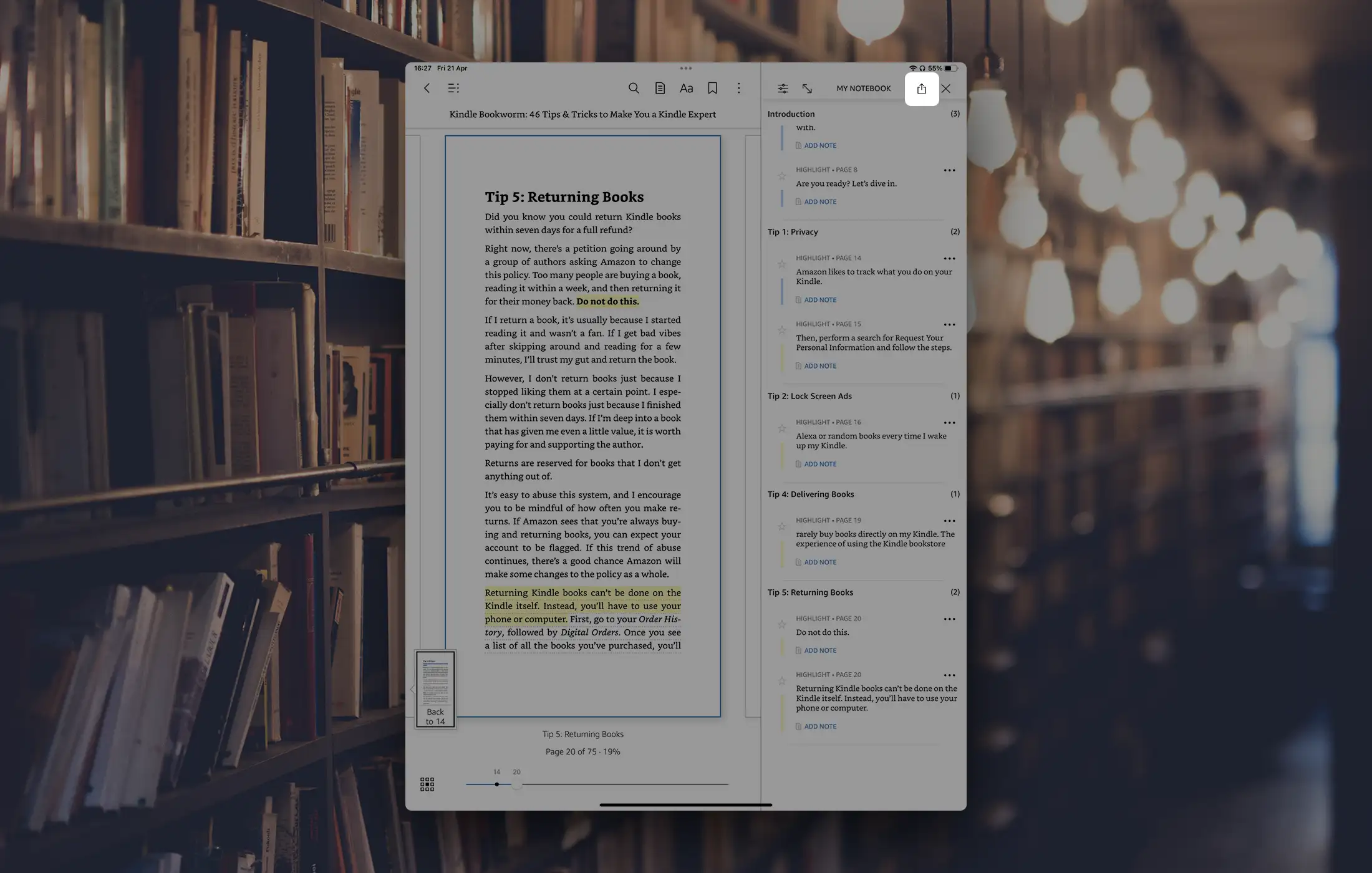
Select Email.
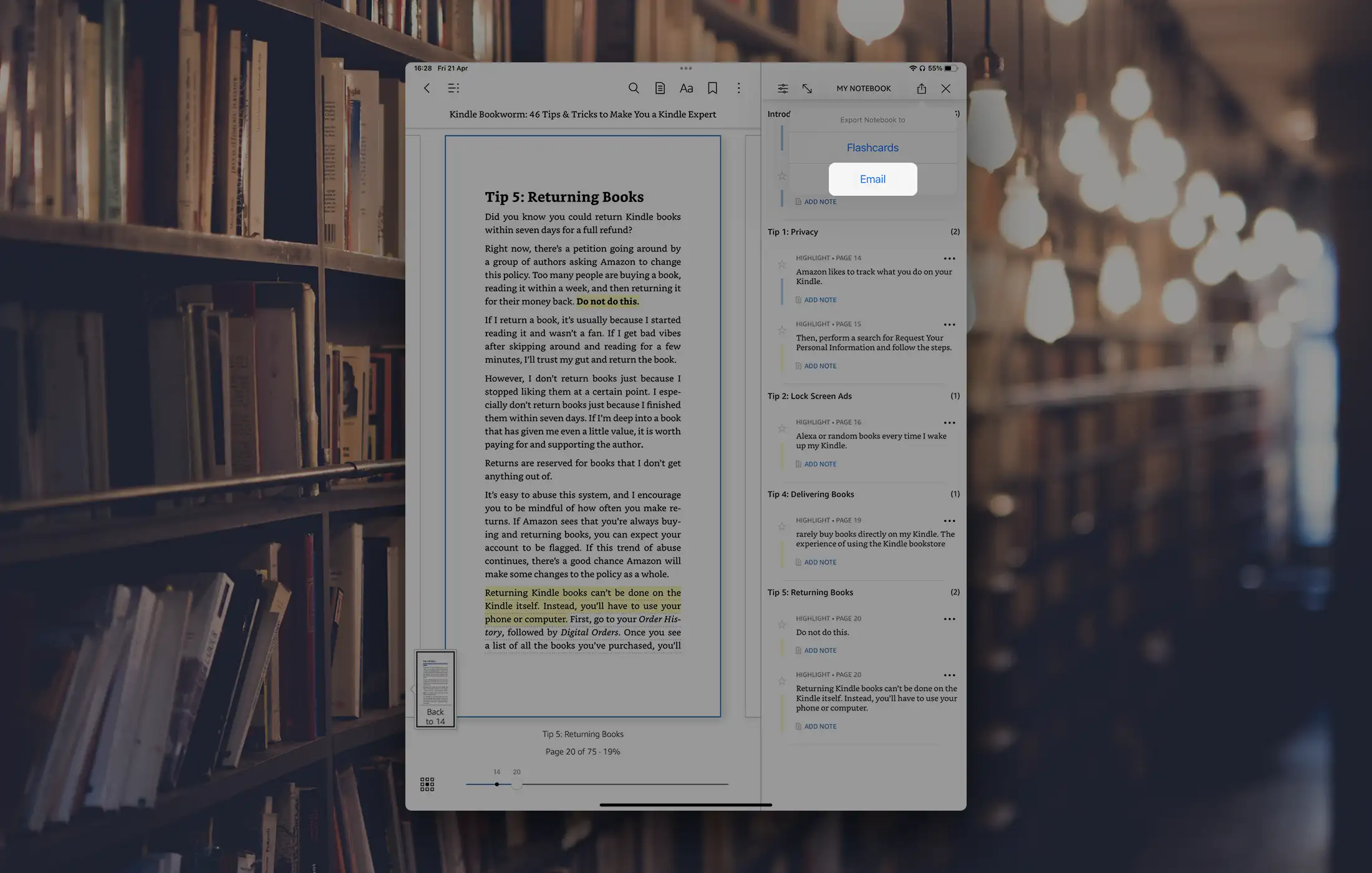
5. Send highlights and notes
The choice for citation style can stay None, but other formats are supported as well. Click on [Export].

Mail app will open up and you can enter your Libello sync e-mail address which you can find on Import page.
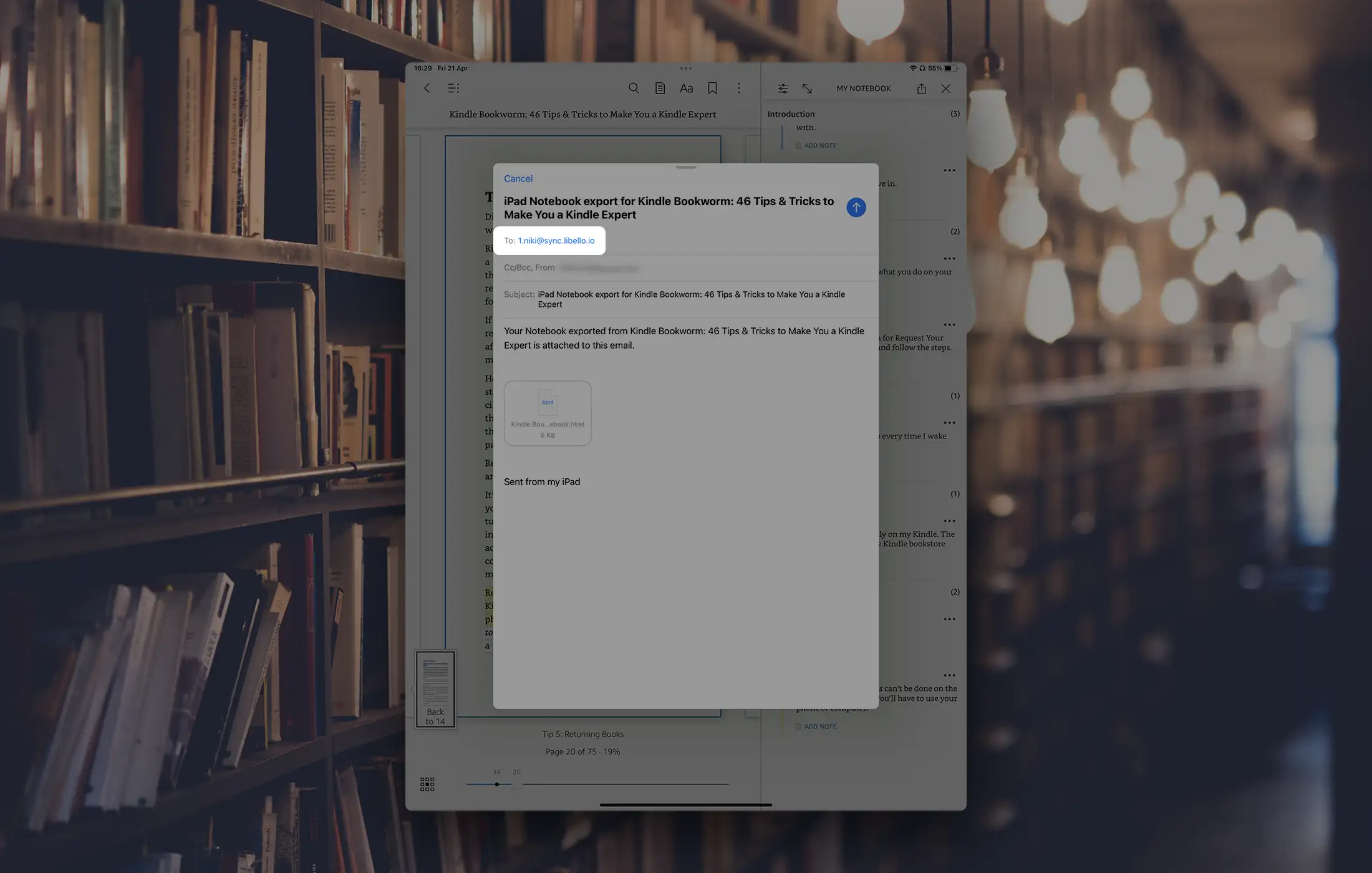
To make this process faster, you can add this e-mail address as your contact and find Libello Sync contact everytime you want to sync your book(s).
Press the send icon and highlights and notes will be sent to Libello.
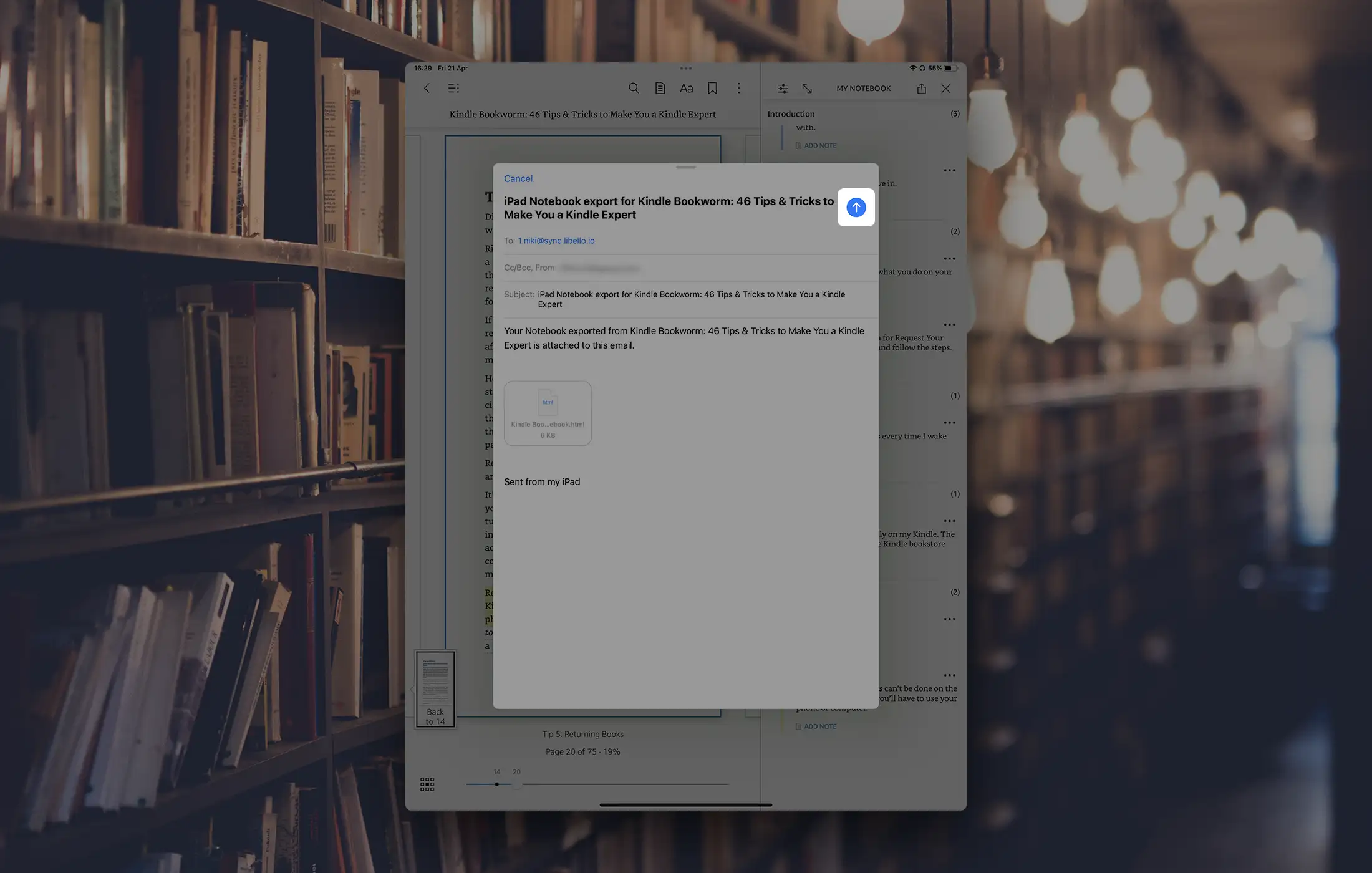
6. Wait for data to get synced and uploaded
Once the e-mail is sent you need to wait for Libello to process the data and upload the data to your user profile. The process can take up to a few minutes.
When Libello is finished processing your data, you will receive a notification and you will be able to find your reading journey on your user profile.
Wrong data
Since the data is automatically generated we try to assure that you have the option to change and update the synced data as much as possible, but there can still be errors and bugs with wrongly synced data. In such case, you can write to us via our contact form or find us on Discord and we will make necessary updates so that your profile looks as perfect as it should.