How to use Libello with Kindle device?
To use Libello with Kindle device, you will need:
- Kindle device
- Mac or Windows computer
- USB-C cable to connect Kindle device to your computer
1. Install the app
To connect your Libello profile and Kindle device, you will need to install the Libello app for Windows or Mac.

2. Open the app and login
Once your app is downloaded, log in to the Libello app with the e-mail and password that you use on Libello website. If you didn't create an account yet, you can create a new one.
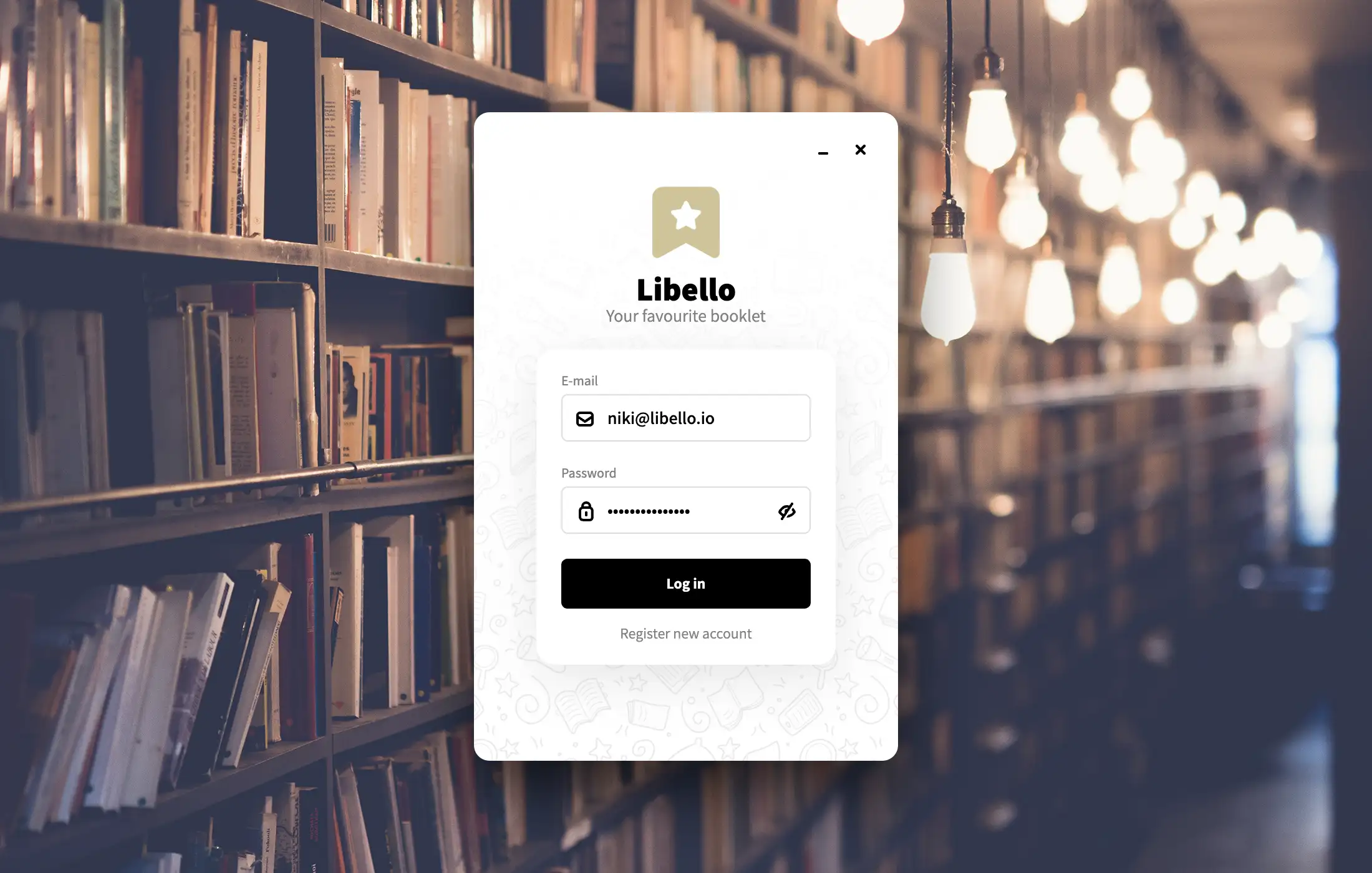
3. Plug Kindle device to your computer
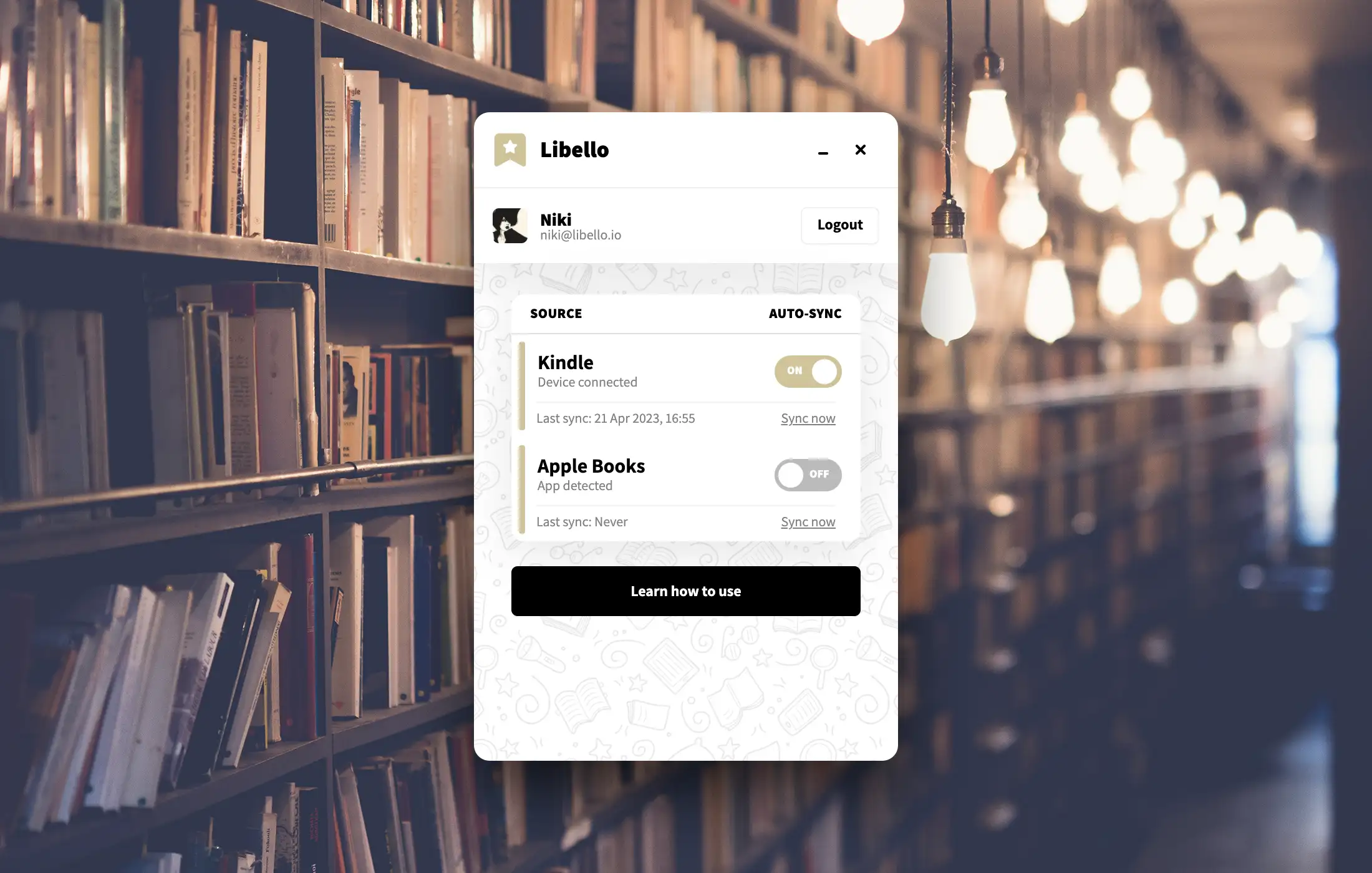
App will allow you to activate automatic syncing or manual syncing.
- Auto sync: If you chose to enable automatic syncing, this means that whenever you will plugin Kindle device to your Mac or Windows computer, the app will automatically sync your highlights and notes to your Libello profile and you don't need to do anything else.
- Manual sync: If you chose to disable automatic syncing, you will need to click the small [Sync now] button whenever you want your highlights and notes to be synced.
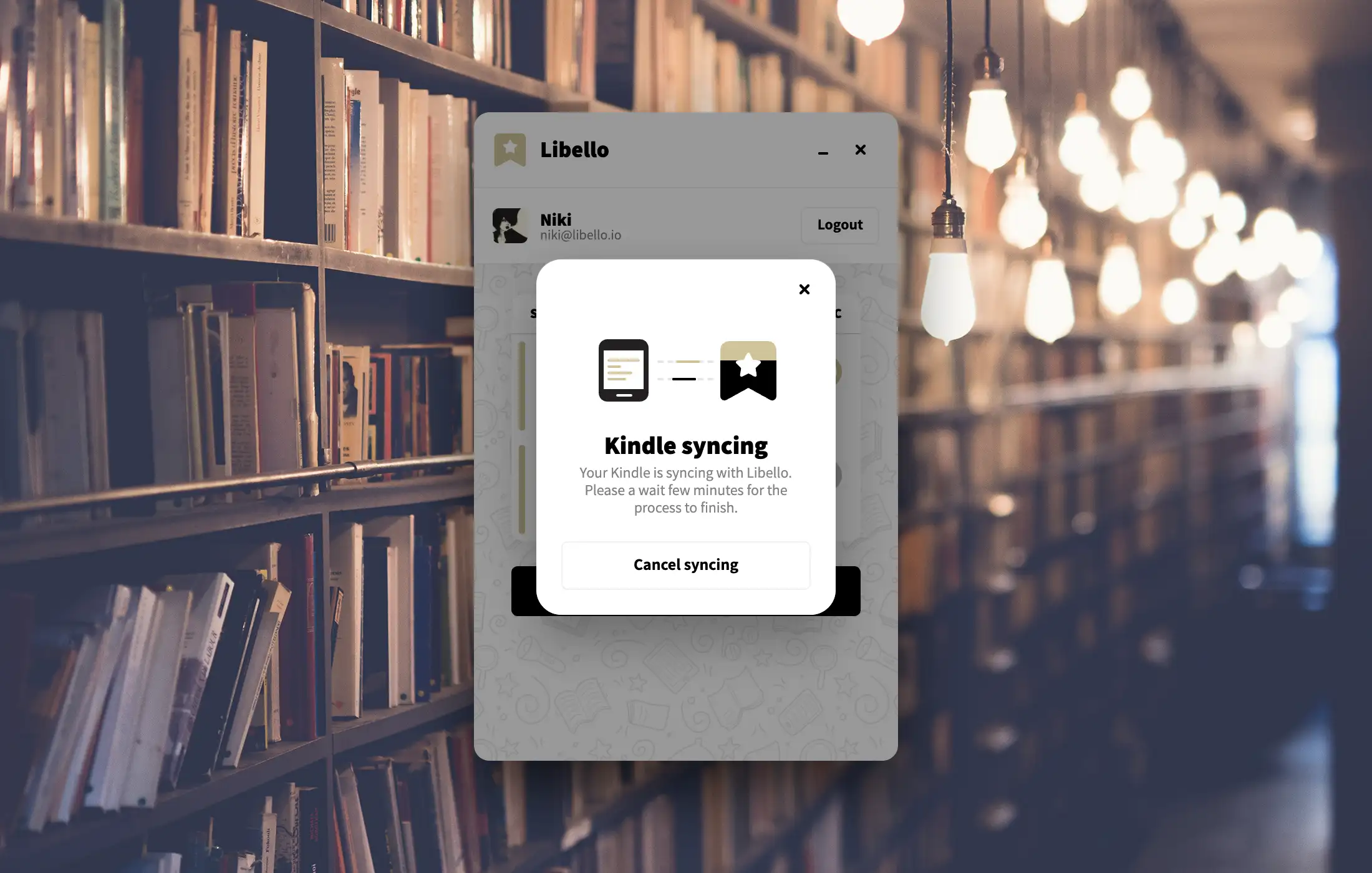
4. Wait for data to get synced and uploaded
Once your highlights and notes are synced, you will see the last sync date changed and you need to wait for Libello to process the data and upload the data to your user profile. The process can take up to a few minutes.
When Libello is finished processing your data, you will receive a notification and you will be able to find your reading journey on your user profile.
Wrong data
Since the data is automatically generated we try to assure that you have the option to change and update the synced data as much as possible, but there can still be errors and bugs with wrongly synced data. In such case, you can write to us via our contact form or find us on Discord and we will make necessary updates so that your profile looks as perfect as it should.